How can we help?
Add Perfony in Teams and create a new account
You are a Teams user and you want to install Perfony, but you don’t have an active account yet, this is not a problem.
As a reminder, the use of the “Perfony for Teams” tab is reserved for Office 365 users.
1st step : installation procedure of the Perfony add-on
1/ Open Microsoft Teams in a browser or directly from the application installed on your computer.
2/ Choose a channel, among one of your teams (“Teams”) and in the right part of the page, click on “+” next to the default tabs, “Conversations”, “Files” and “Wiki”.
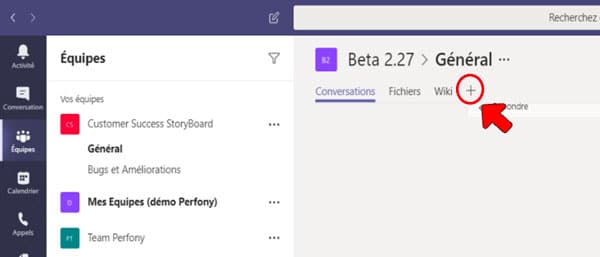
3/ In the window that opens, select “Perfony”.
You can use the search engine at the top right of the window.
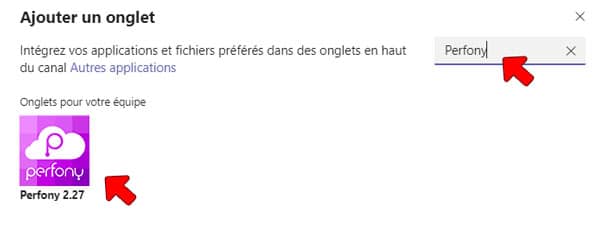
2nd step: procedure for creating your Perfony account
4/ In the window inviting you to connect, choose “create another account”.
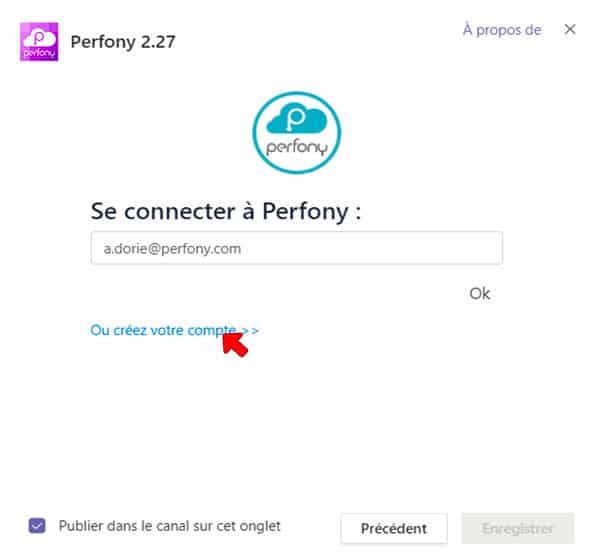
5/ Complete the form to personalize your space.
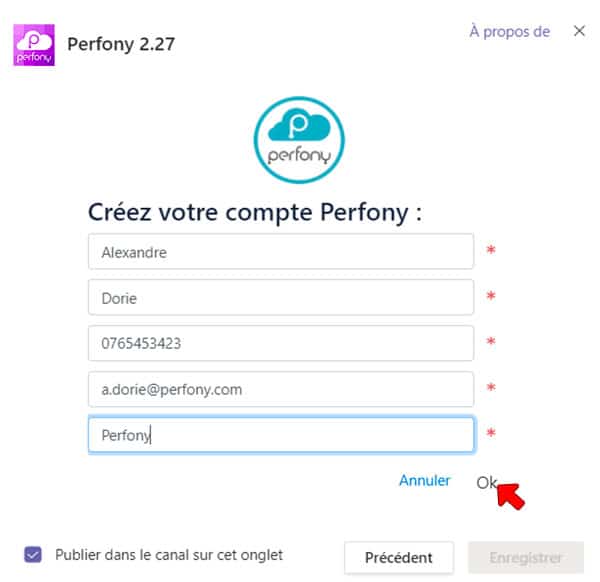
Step 3: Open Perfony in Teams
6/ Your Perfony account is created, you can now access it without leaving Teams.

7/ Log in with your Perfony information (not your Office365 login) and validate.
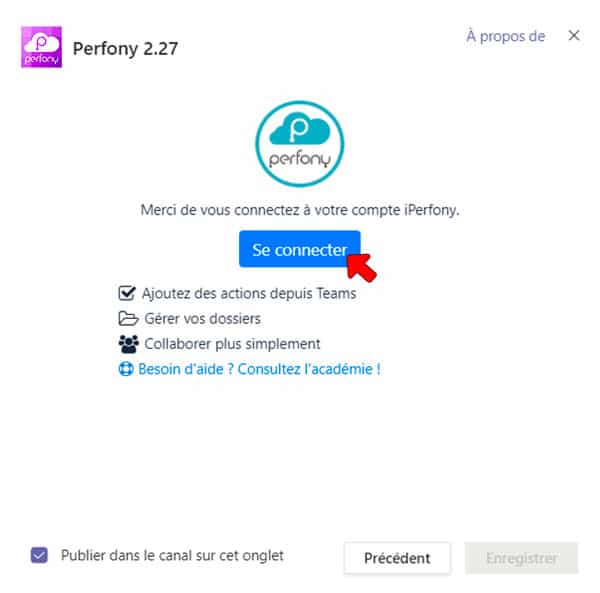
8/ Follow the guide to create yourfirst file…
9/ And add collaborators to this file.
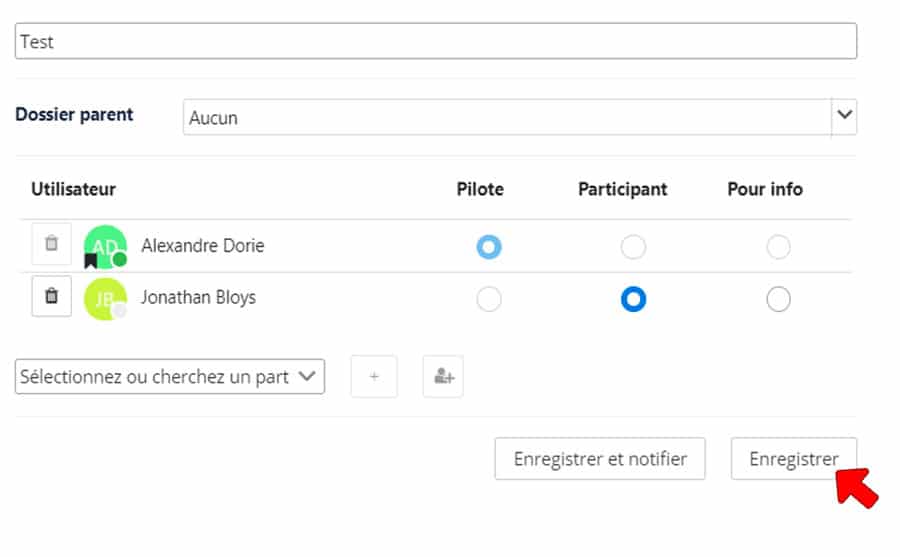
Your space is not only created, but you also have your first folder created, as well as your personal Todo-list.