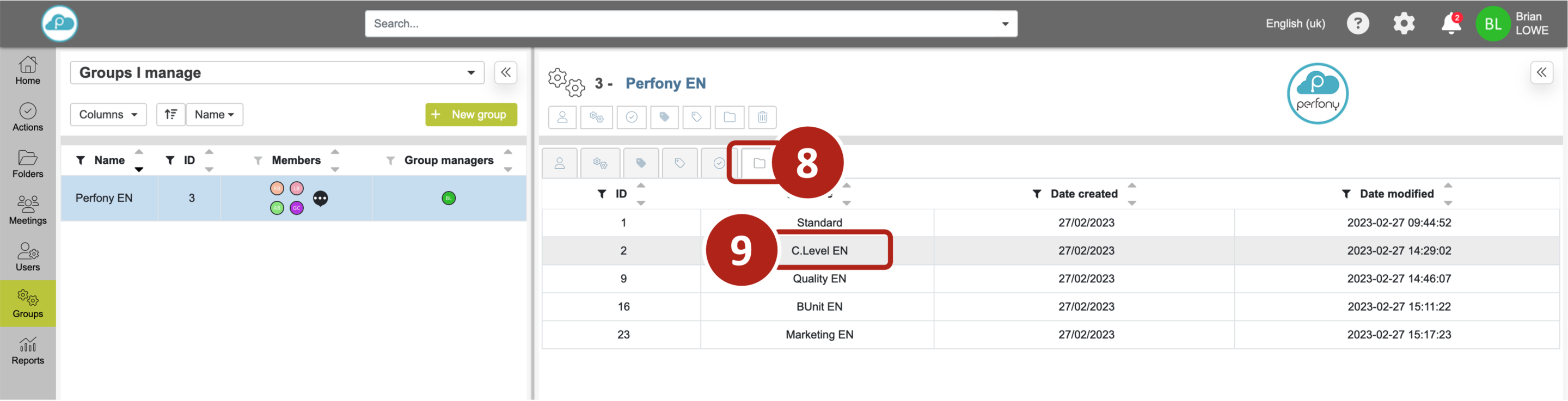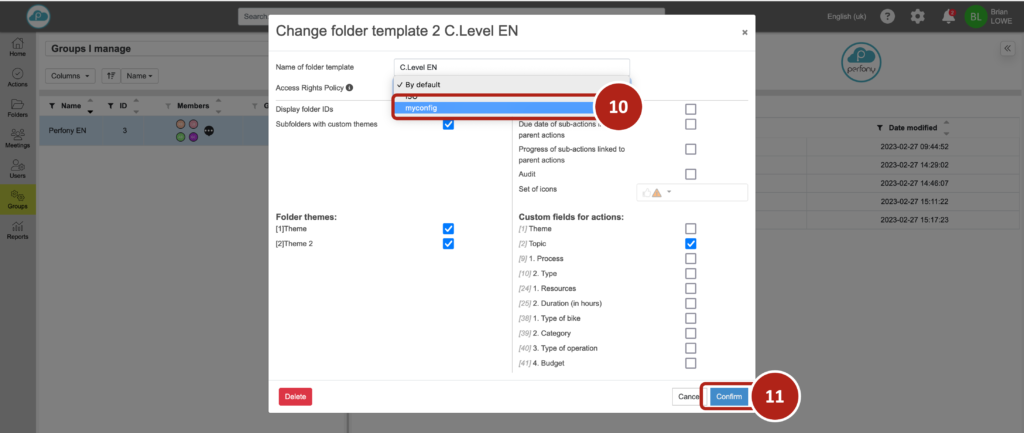How can we help?
Configuring rights on actions
You can configure the rights that folder participants, action managers and contributors will have over the actions in a folder.
1/ View the default rights configuration :
By default, two rights configurations are saved and cannot be changed in Perfony.
-
- ISO: configuration of restricted rights. Use this if you want to keep an eye on your action plan without users being able to do anything other than update the progress bar and use the comment function.
- Default: more agile configuration, offering greater flexibility and collaboration between participants in a folder. This model is applied to a standard folder in Perfony.
You can view the content by clicking on “action rights” and selecting “ISO” or “default” from the list.
A window will open indicating the settings that cannot be modified.
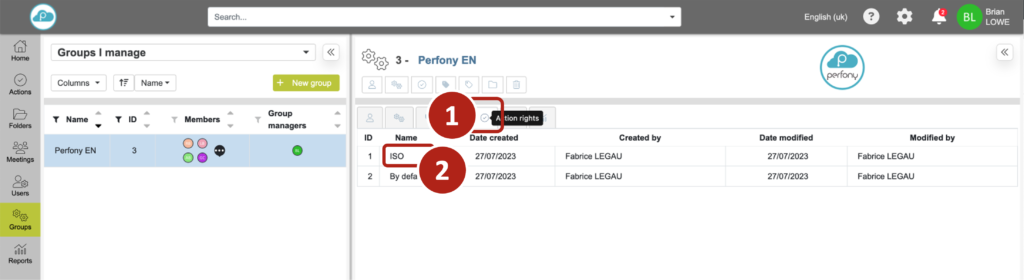
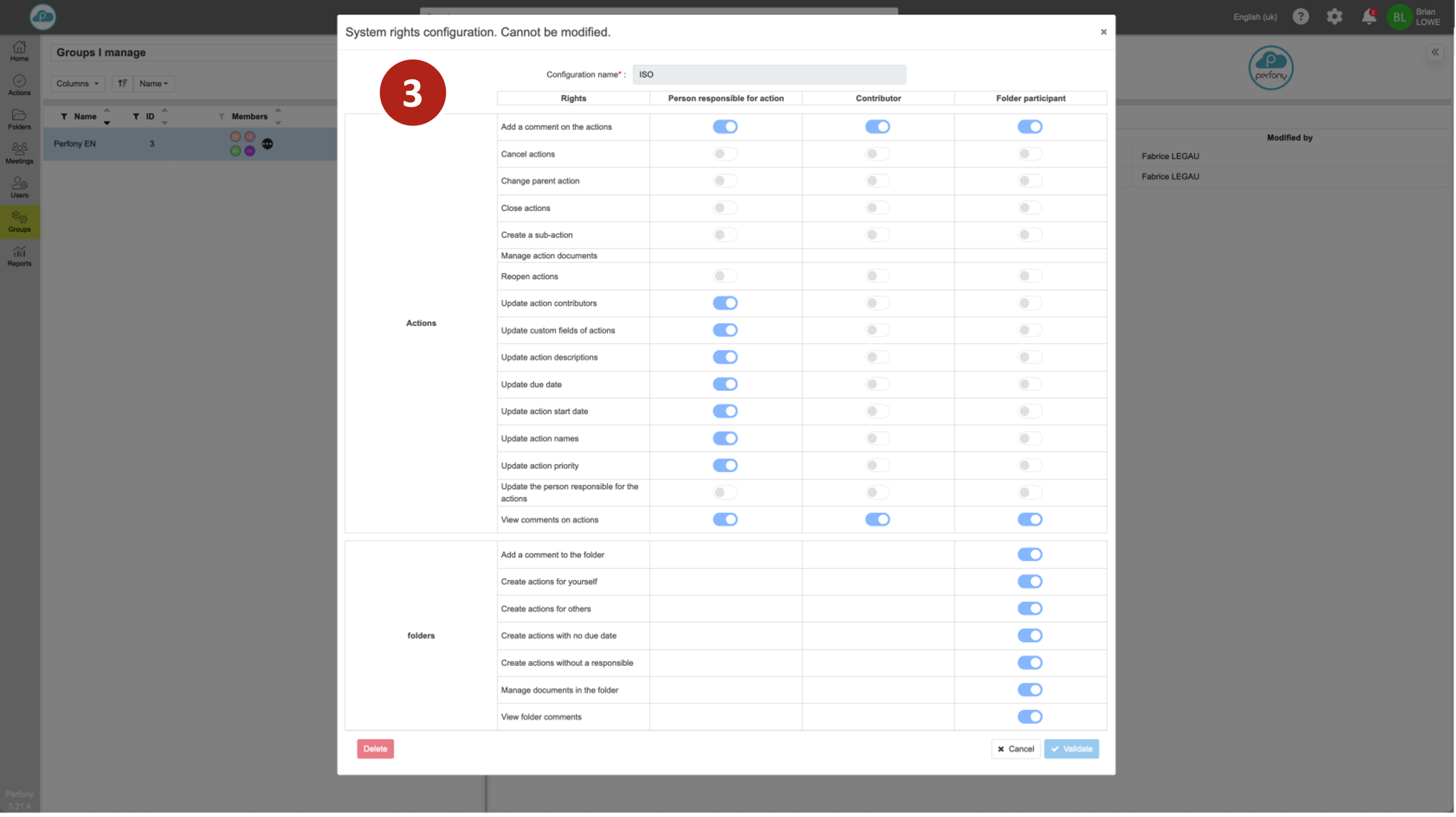
2/ Create a configuration of rights on actions :
To create your own configuration, click on “create a rights configuration” and a configuration page will open:
-
- Enter a name for your configuration .
- Position the sliders as required. (You can always change the configuration later).
- Click on “validate” .
Your configuration is created and saved.
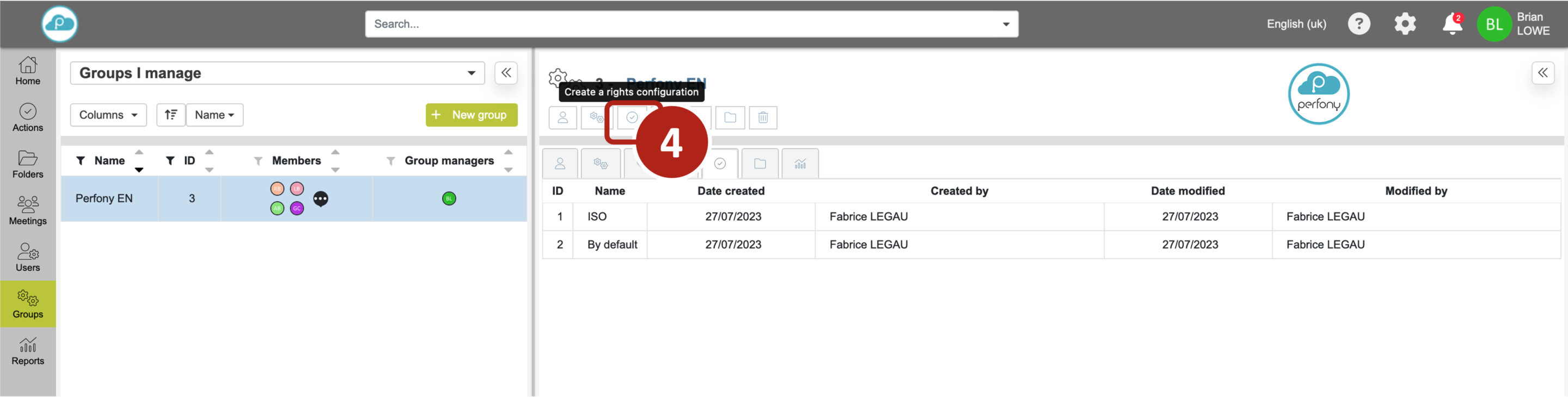
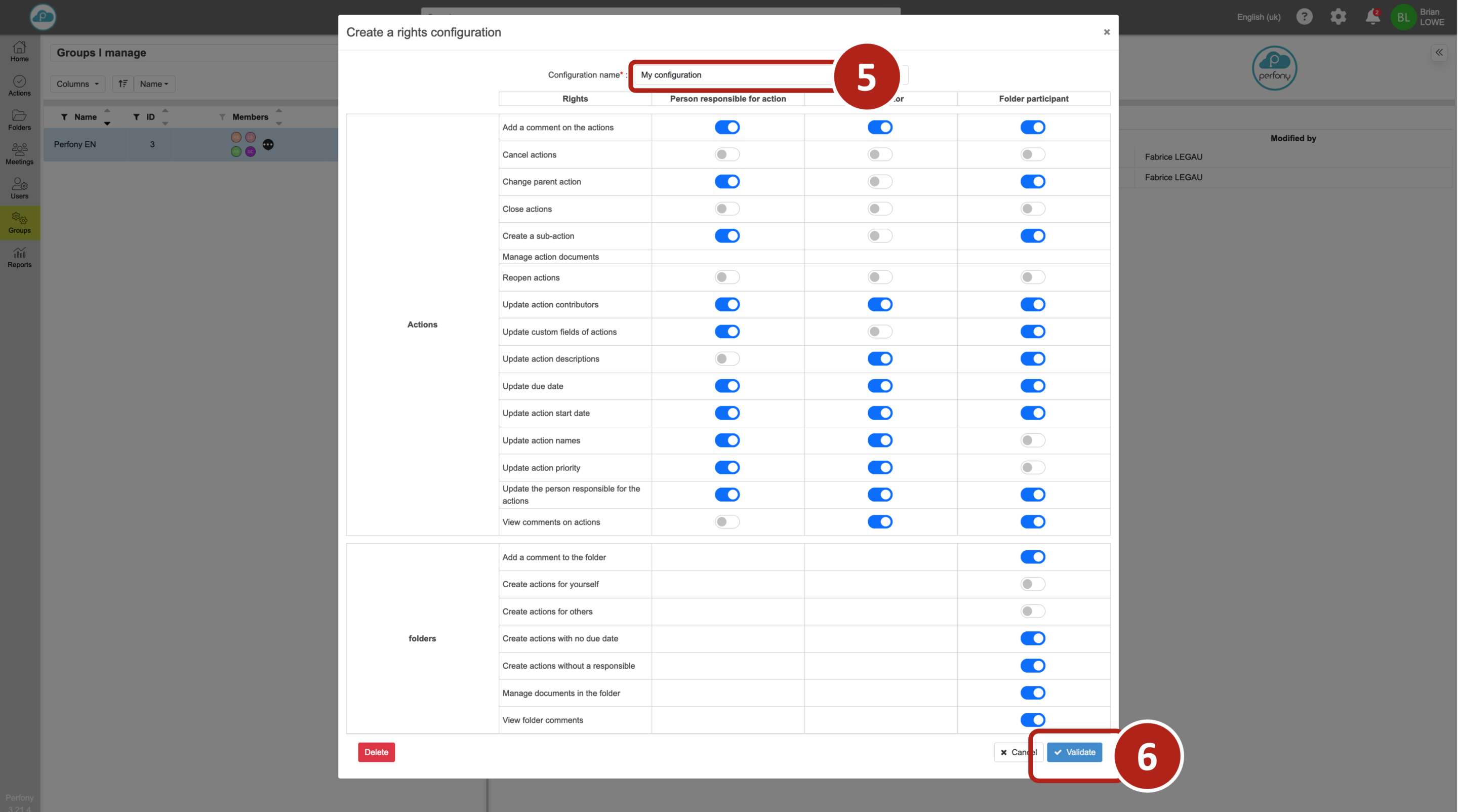
3/ Modifying a configuration of rights on actions
You can change your rights configuration at any time. To do this, click on the “rights on actions” tab , select your configuration from the list , and the settings window will open.
Make your settings and confirm .
You can also delete your configuration by clicking on “Delete” from the configuration window.
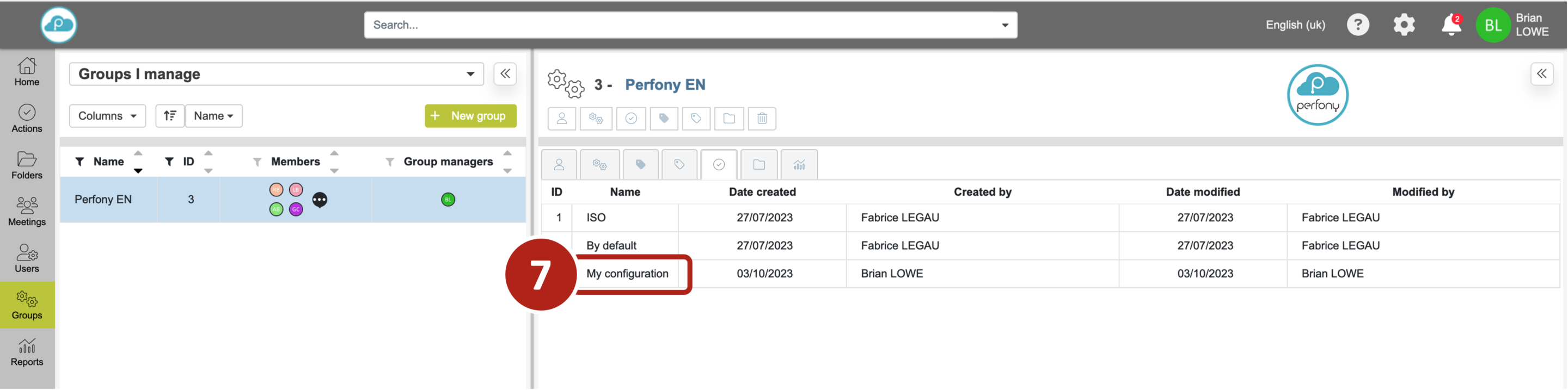
4/ Linking an action rights configuration to a folder template
You can choose to customise your folder templates with your rights configuration. To do this, click on “folder templates” .
-
- Choose the folder template to which you want to attach your rights configuration.
- A folder template settings window appears. Select “rights policy” , and the drop-down menu with the available rights configurations will allow you to select the one you want.
- Click on “Confirm” .
Participants in your folders with this folder model will now have these rights to manage actions.
Note: to create and modify a folder template, see the “Create and manage a folder template” page.