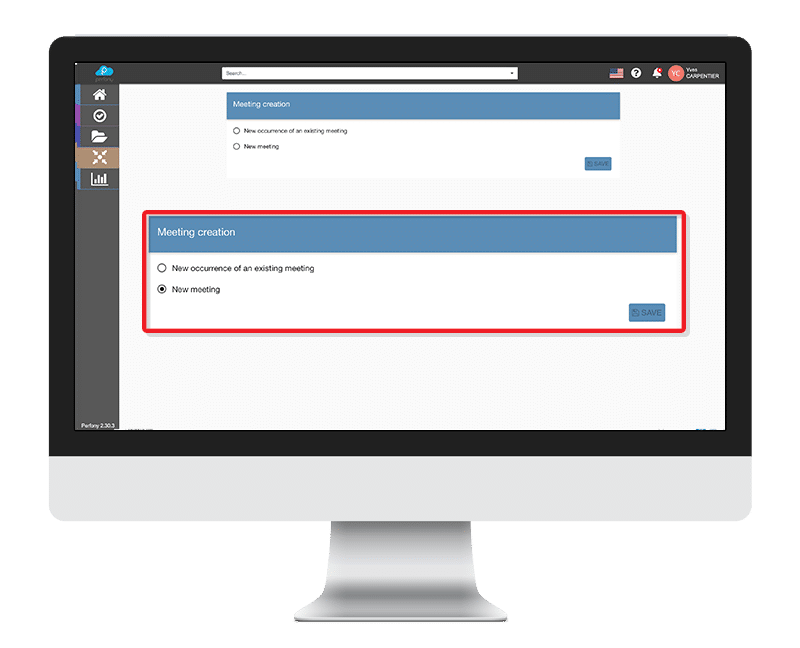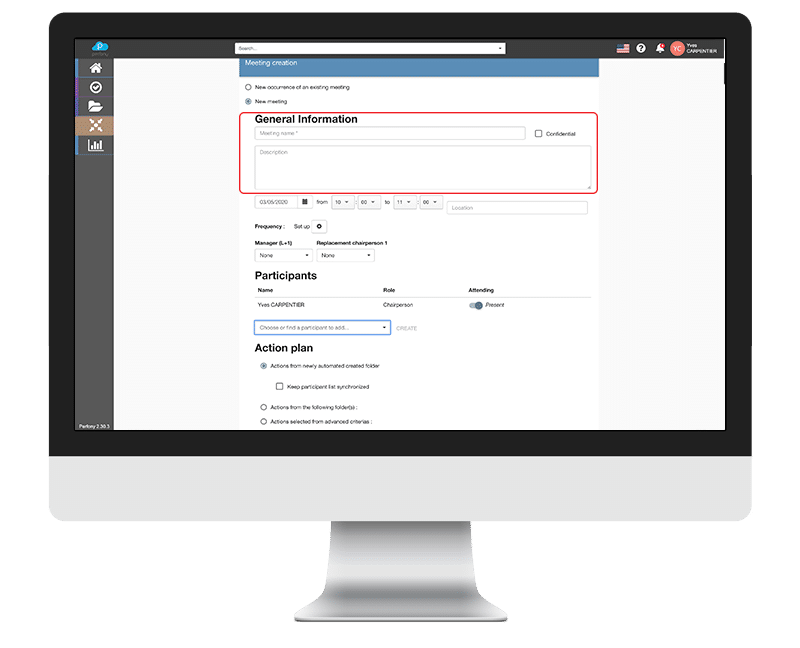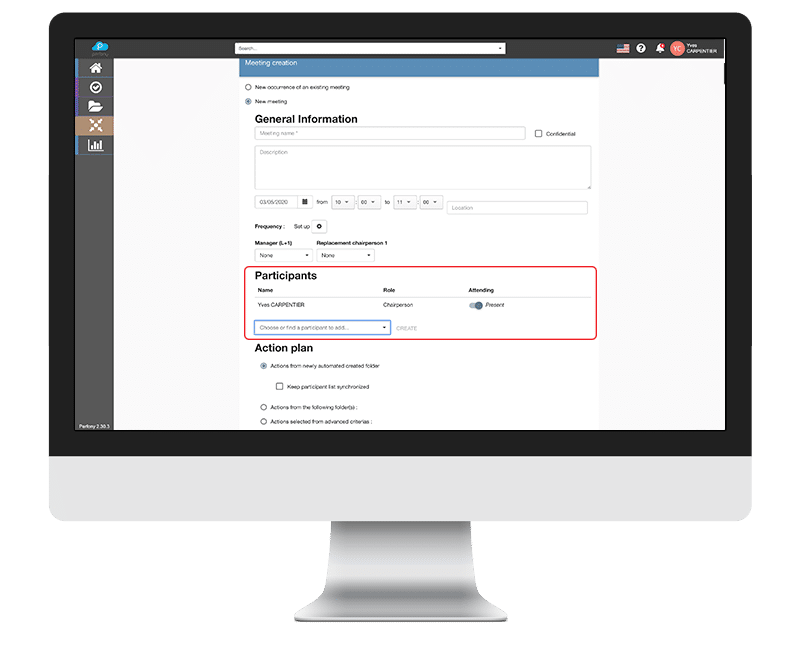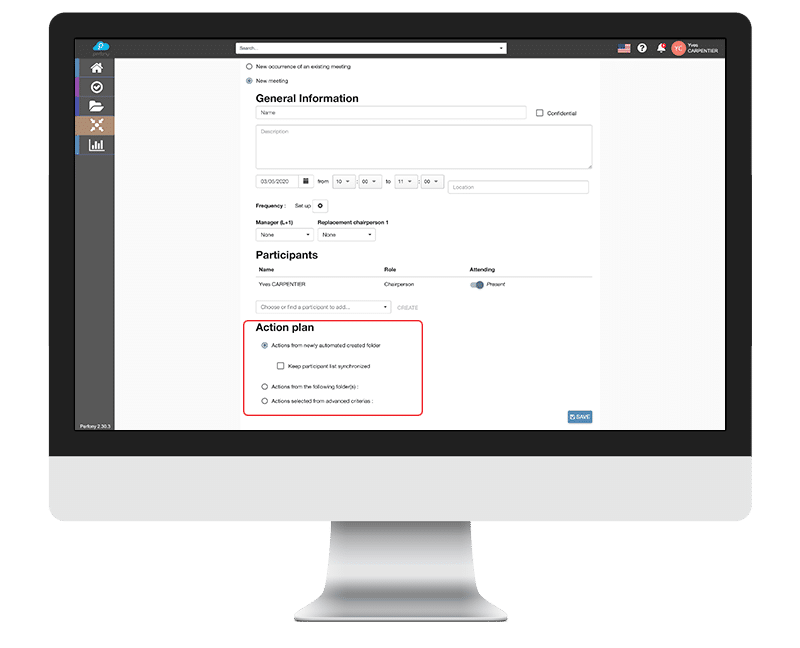How can we help?
Create a new meeting
If we take into account the distinction between “instances” and “events“, we have to ask ourselves what do you really want to do?
Create a new “decision-making body”? or add a meeting date to an existing forum?
In both cases, open the “Meeting” menu on the left, then “New meeting” with the button on the right.
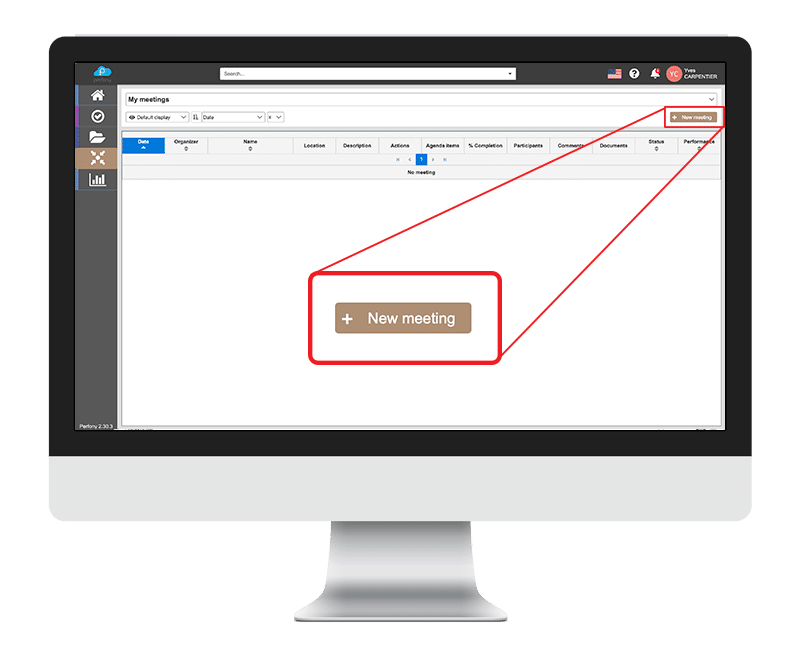
In the page that appears, you will be able to choose between these two options.
Create a new “decision body meeting
By choosing “new meeting”, you can now add a new decision instance in your iPerfony.
There are 4 blocks of information that can be completed.
The name
First, you must name your meeting: COMEX, COPIL, COMOP, XYZ Project Meeting… This is the only information required to create the body. All other information can be processed afterwards.
In addition to the name, you can add a description of the meeting that will help everyone remember why the meeting is being held.
Participants and their roles
You can also add the people who will be invited to meet.
Open the drop-down menu or enter the beginning of a name and choose the person concerned. If your guest is not already registered in your iPerfony, you will be able to create it automatically by validating after entering his name. Remember that adding participants is totally free!
Thanks to the 2 drop-down menus, you will be able to determine who is the manager and who is leading the meeting with you.
Date, time, frequency and location
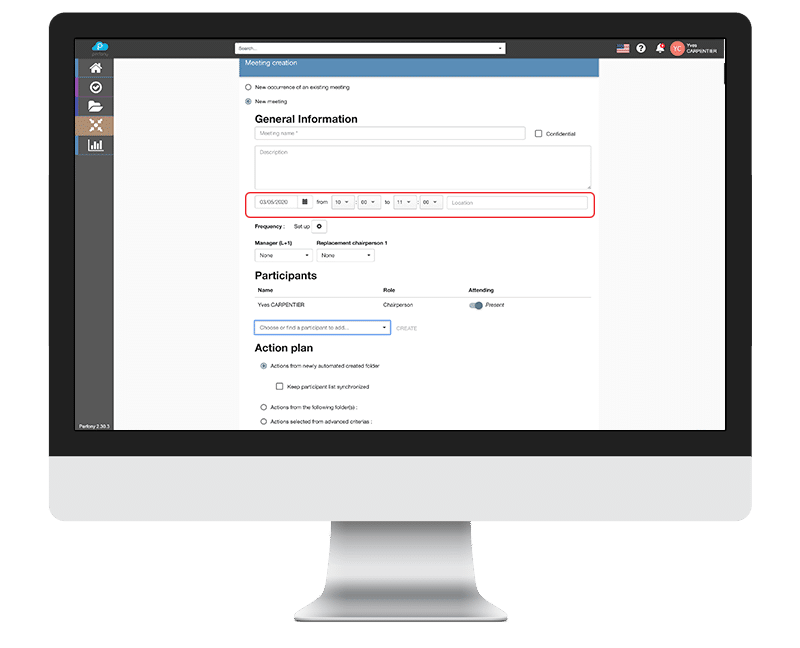
If you already know the frequency of your future events, click on the “cogwheel” button to plan a periodicity.
Link to action plans.
The purpose of this section is to allow you to link your meeting and the actions you wish to be followed by the decision-making body that will be convened.
There are several possibilities
- Automatically create a folder with the same name as your decision-making body: for example, you will have a “COMEX” meeting and a “COMEX” folder.
The actions decided upon will be added to the action plan of this new dossier. - Link the meeting with one or more existing folders. A click in the input field allows you to choose the folder(s) you will be piloting during this meeting.
- Use multiple criteria to display a customized action plan. Choose from folders and themes to display only the actions you want.
- Do not link to an action plan. You will have the opportunity to do so later.