How can we help?
Duplicate an action in multiple folders
Access your actions in the left menu and click on the second tab “My Actions”.
Start creating an action, choose a title and check the “Duplicate action in multiple folders” checkbox.
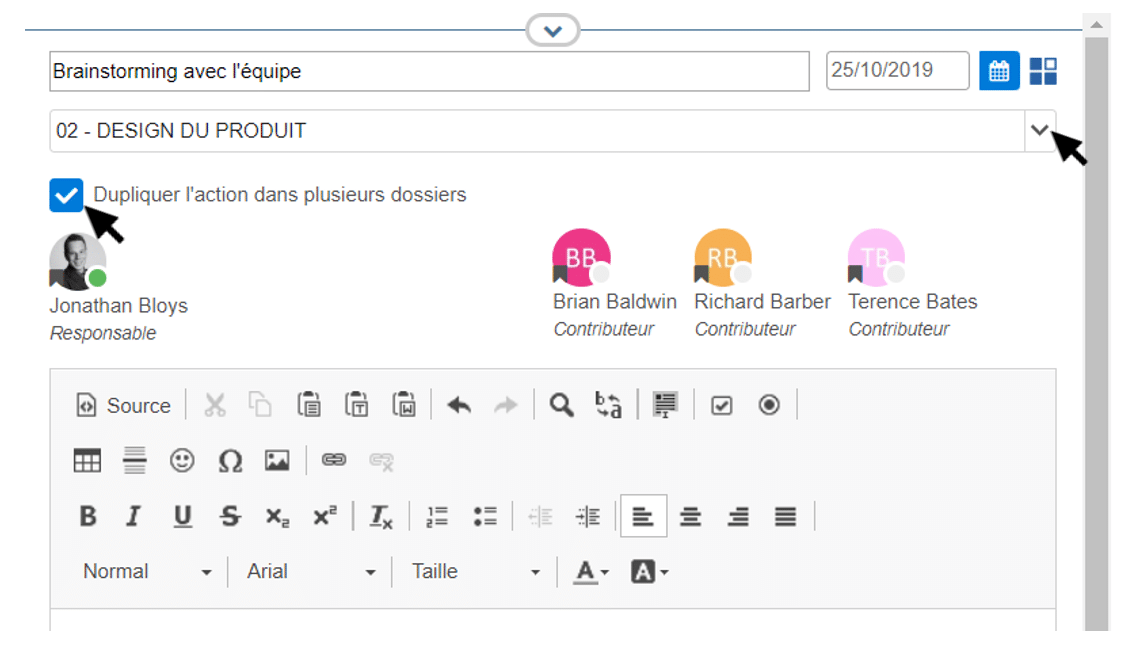
Open the drop-down list just above and select the folders in which you want to add the action. Finally click on “validate”.
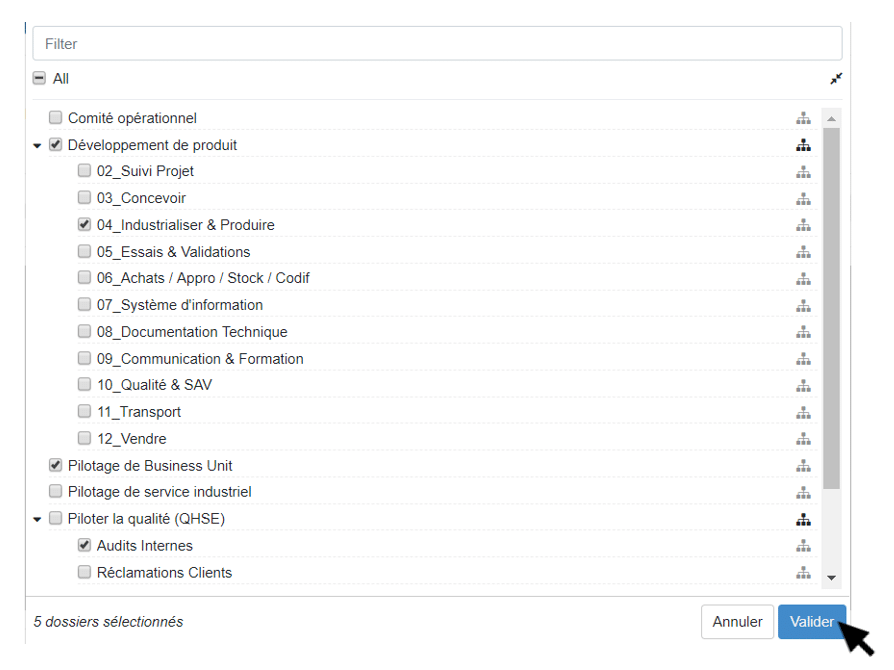
Continue creating your action and click on “add”. Your action will be duplicated in the selected folders.
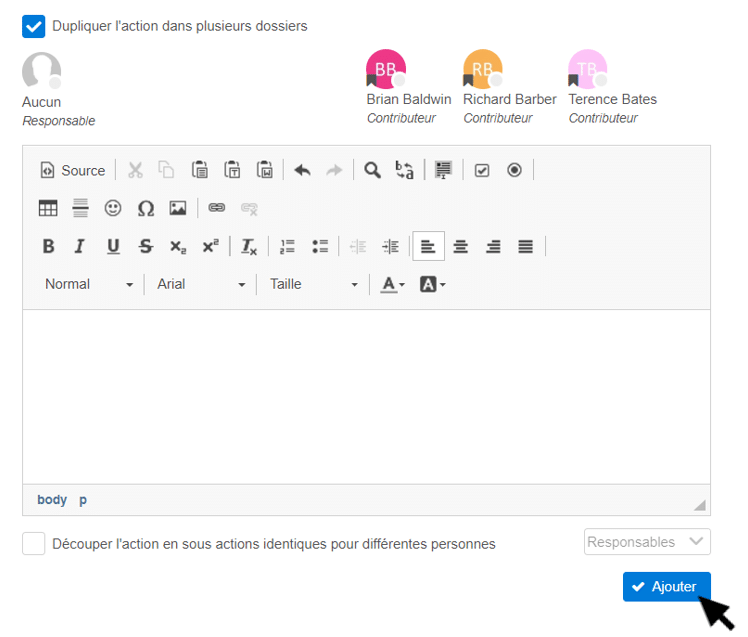
When you (and your team) perform the same actions on different projects for example, this feature allows you to save time by simply duplicating the action instead of creating a new one each time.
This feature is also available from My Folders and My Meetings when you create or edit an action there.
You will then have to assign the different people responsible for this action in the different selected folders.
When duplicating an action already created, the priority, due date and attachments are taken over.