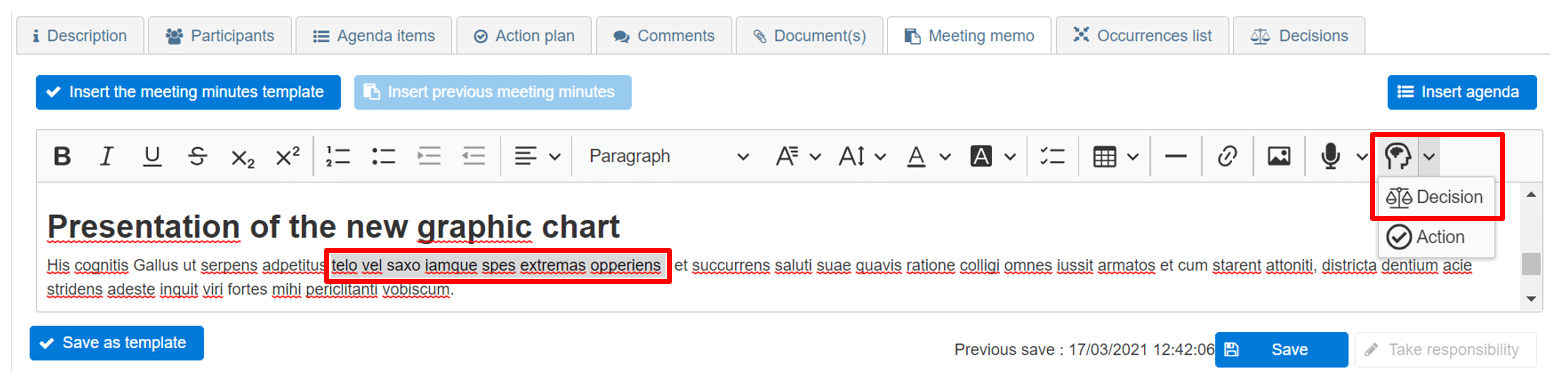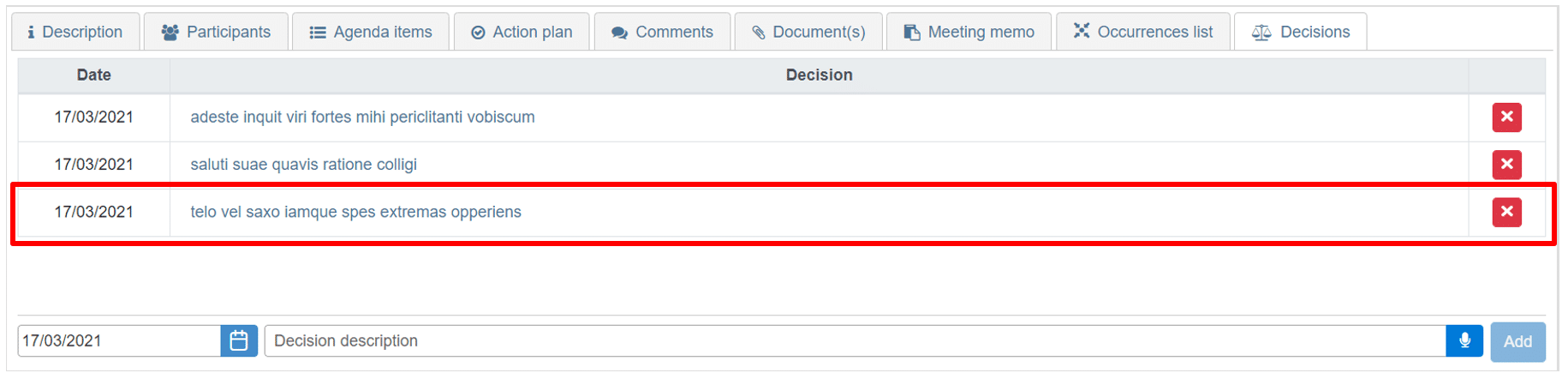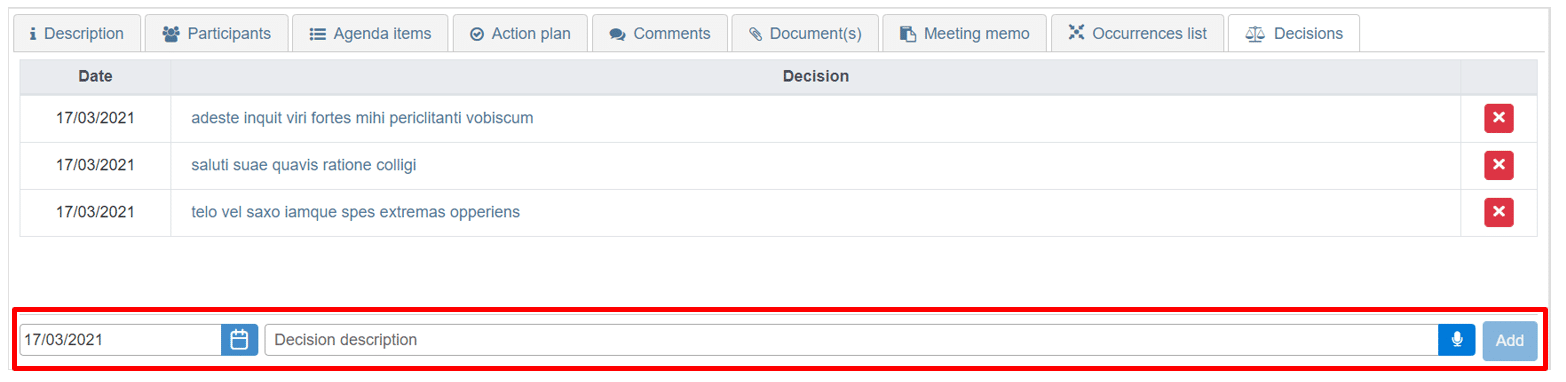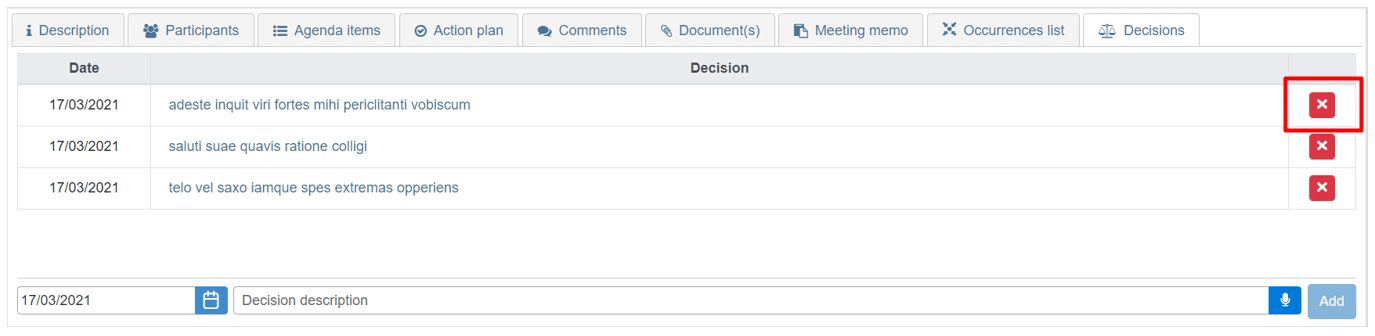How can we help?
General information on the Record of Decision
When writing your meeting minutes, it is important to include the decisions made at the meeting.
Create a decision
To create a decision, there are two different methods:
1) You are in your written meeting minutes. You select a part of your text that corresponds to a decision made and click on the AI and then on “Decision”, as below.
The decision icon will be displayed directly in front of the decision so that it can be identified as such.
It will then automatically appear in your Record of Decision.
2) The second method of creating a decision is to enter it directly into the Record of Decision.
To do this, go to the statement by clicking on the “Decisions” tab and then write your decision in the input field at the bottom of the screen.
When creating your decision from this tab you can set a decision date by clicking on the calendar to the left of the decision label.
Finally, click on “add” and the decision you have just created will be displayed in your decision record.
View the Record of Decision
In order to view a decision you can go to one of your meetings, by going to the meeting tab in the menu, then clicking on one of your meetings to open it.
Then click on the “Decisions” tab to open the statement.
Modifying a decision
You can change the wording of a decision by clicking directly on it.
Then validate the modification by clicking on the blue check mark.
Delete a decision
To delete a decision, go to the decision statement and click on the red cross.