How can we help?
Customise the display of folders
For all users, Perfony offers two different views of the list of your folders from the ‘Folders’ menu.
A list view, which can be sorted, and a hierarchical view showing the tree structure of folders and their subfolders.
You can switch from one view to another using the “display” selector.
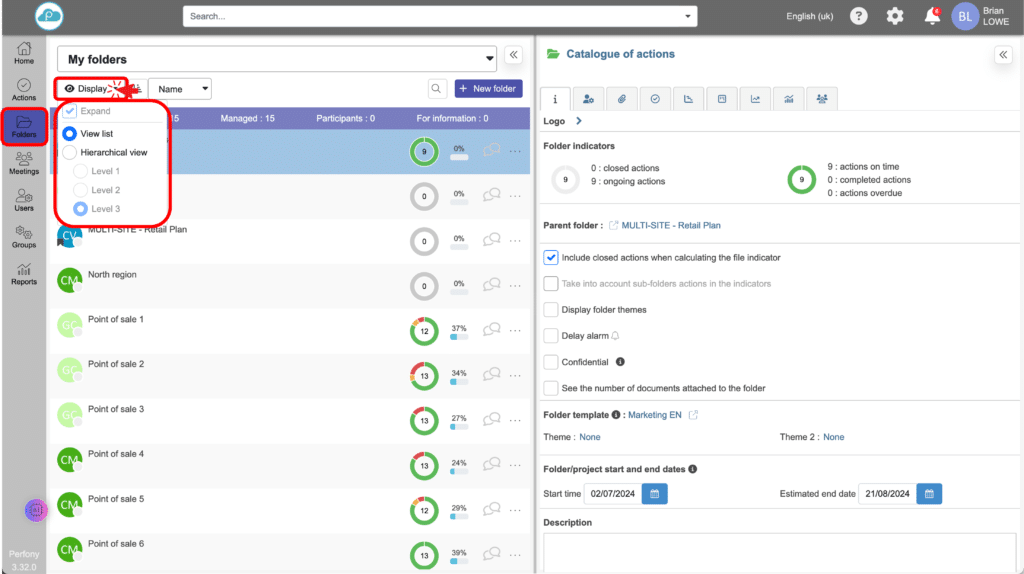
The “folder list” view
The “folder list” view displays all folders one after the other, without taking into account the hierarchical organization. This display allows you to sort and filter the folders.
The drop-down menu on the right allows you to change the sorting order of the files according to the following criteria:
- Advancement
- Name
- Number of actions in progress
- Number of shares overdue
- Driver name
- Theme
The selector [HI/LO] allows you to reverse the sort order:
- Chronological / anti-chronological
- Alphabetical / anti-alphabetical
- Numerical ascending / descending
The “folder hierarchy” view
This view displays the tree structure of folders and their subfolders.
Clicking on [[EXPAND]] opens the entire folder tree with one click, or closes it.
This display does not allow sorting, since the folders are organized in relation to each other.
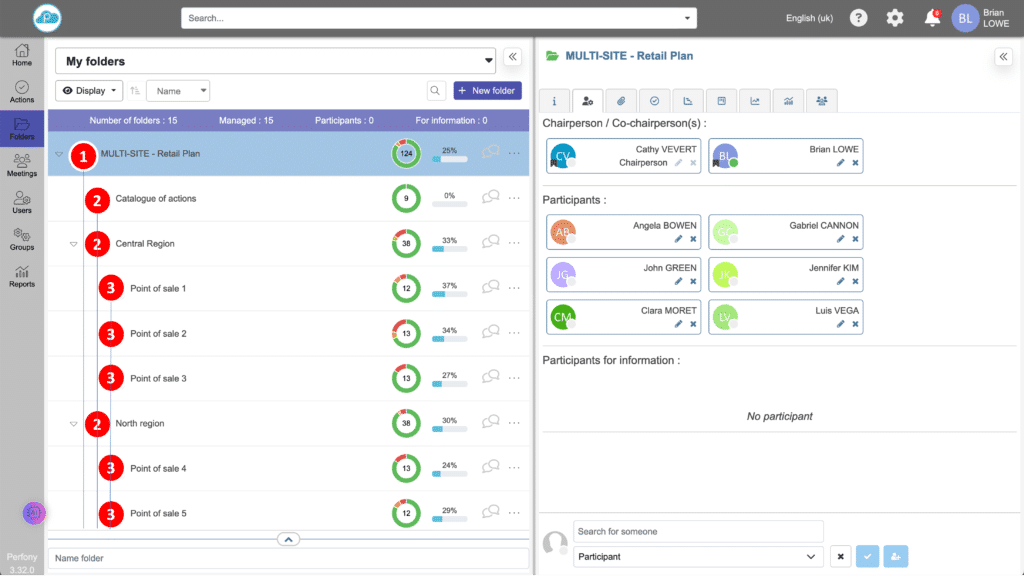
Customise the tree view
If you’re overwhelmed by a multitude of folders and sub-folders, this function is the ideal solution for you. It allows you to simplify your overview, focusing only on the levels that are essential to your current work.
How does it work?
The display menu will show you how many tree levels are available in your current structure. For example, if you have three levels, you will be able to choose up to the level that suits you best.
If you select “Level 2”, for example, only the level 1 and 2 folders will be visible and unfolded. However, you still have the option of manually unfolding the deeper levels if required.
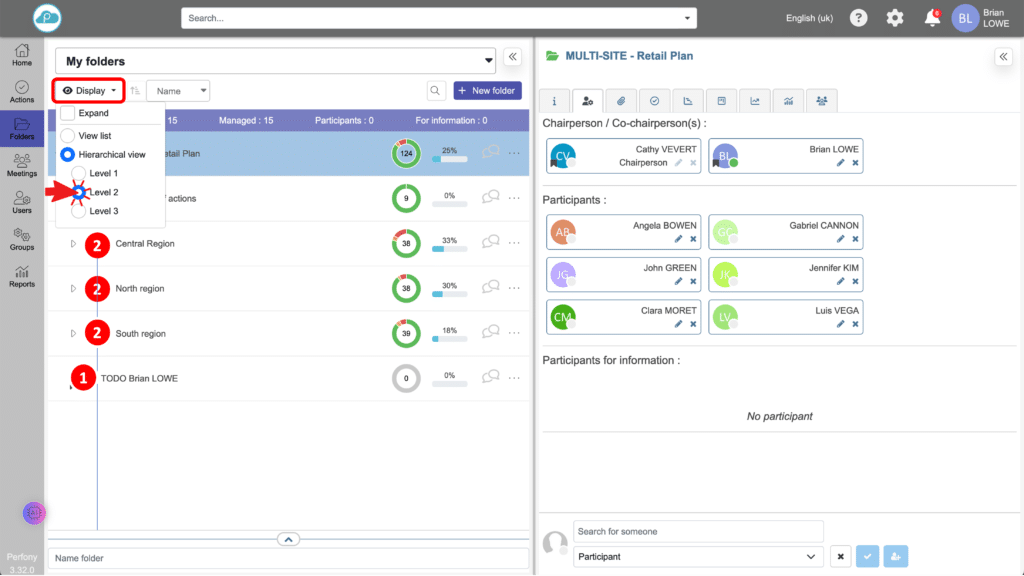
Little extras:
Flexibility: You have the freedom to change the display level at any time to suit your immediate needs.
Memorise your choices: Your display preferences are saved and will be automatically applied the next time you connect, to ensure continuity in your work.