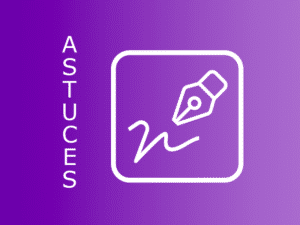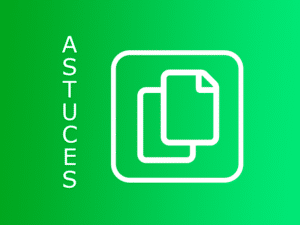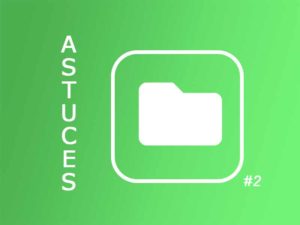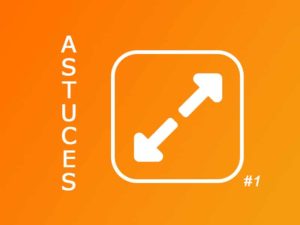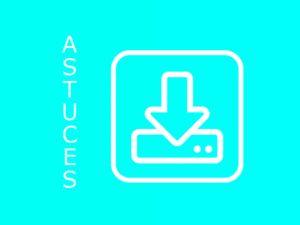In a previous articlewe explained how it was now possible to “call” the files of your choice to follow them during a meeting
For example: to follow the Alpha, Beta and Gamma folders in a single steering meeting, we create the meeting, choose the participants and “call” these 3 folders to access the action plans directly in my meeting.
Let’s discover together how to create a meeting to manage one or more themes.
Manage your thematic actions
For a better understanding, let’s go back to our previous example and the Alpha, Beta and Gamma files. Within these folders, actions are ordered by themes, for example “Quality”. Thus, you will have “Quality” actions in each of the three files.
The Quality Director has called you to a meeting on “Quality” actions. It is therefore necessary to create a meeting, which covers these 3 dossiers, but which only shows the interesting actions.
Create a meeting on a topic.
The path for creating a new meeting remains unchanged. You go through the “Meeting” menu and then “New meeting”, you give a name to the meeting, you set a date, and you invite the participants. You can add the agenda or choose to prepare it later.
At the bottom of the page you can select your themes. Click on
“
Stocks selected according to advanced criteria” .
.
In the area that opens, you can choose your criteria. First select all the folders or just one from the list, then choose the desired theme(s).
It is possible to add several rules. For example, display the “Quality” topic in the Alpha folder, and the “ISO9001” topic in the “Gamma” folder.
Thus, the action plan that will appear during your meeting will be perfectly adapted to your needs and will not be polluted by inappropriate actions.
This new feature of V1.13 opens up new horizons for working more effectively in teams by addressing the right topics at the right time and also allows for cross-functional collaboration within the same organization. The whole company gains in agility with Perfony.