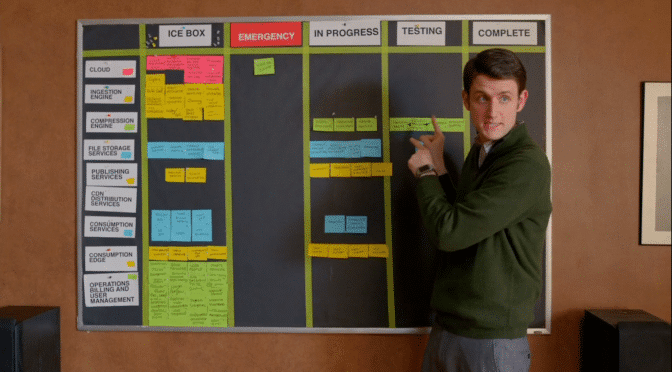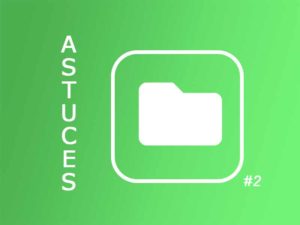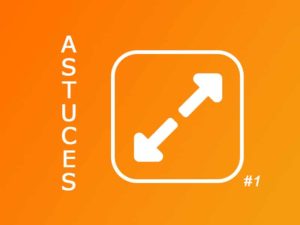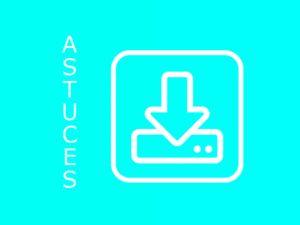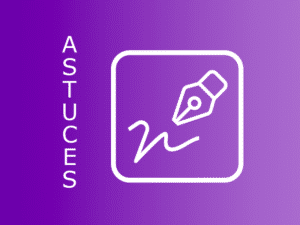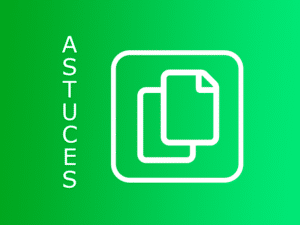Since the last update, 1.12, a new element has appeared, the scrum view.
=>Want to learn more about scrum? Read our article Scrum for Dummies!
This view is available on 4 pages of your iPerfony. Which one? Follow the guide!
I. The scrum view on your home page.
As you may have noticed, the home page has been extended with a new block, the scrum view.
By default, it is placed under your calendar, but you can change the order of the modules if you
you want to activate or reassemble the view on your scrum board.
By clicking on the gears you can activate and move the order of the information blocks with a simple “click and drag”.
II. The scrum view in actions.
The step you need to take to find the scrum view in your actions is probably the easiest.
Just click on the Action menu icon, and choose “My actions (scrum view)”. Easy, right?
III. The scrum view in your files and meetings.
The last two views are similar, but one is in the “Folder” page and the other is in the “Meeting” page.
-
File.
Go to the folder of your choice (your Todo for example), heading action plan and click on “List” at the top right of the heading (see red box below). The scrum view will be introduced to you.
Click on it to activate it, it’s done!
-
Meeting.
The procedure to follow is the same as for the files. Select the meeting of your choice, “Prod Vernon” in our case, go to the action plan section, click on “List” and the scrum view will be accessible.
Click on it to activate it, it’s good!