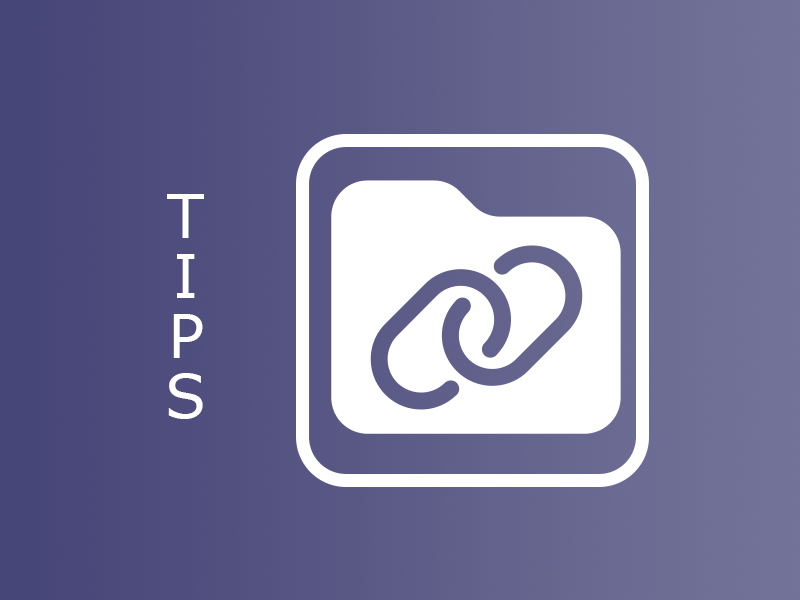Why link a Teams channel and a Perfony action plan?
While Teams is certainly the most widely used instant messaging and videoconferencing tool in a business environment, it also offers the major advantage of being able to embed many other features.
Thanks to its operation by “Teams” and “Channels”, it is very easy to organize your work. For example, with the Alpha Team, I work on 3 projects. So we create 3 channels, one per project, to be able to exchange easily, share attachments, organize meetings etc… without mixing the subjects.
In addition to sharing documents and meeting schedules, imagine the efficiency and time saved by also sharing the action plan for each project, directly in the relevant channel!
How to link a Teams channel and a Perfony action plan?
Attention, to avoid an untimely modification, only the persons in charge of the file and the team administrator can make this connection.
First, go to the relevant channel and install the “Perfony in Teams” add-on by following the tutorial.
Once completed and open, click on the folder drop-down menu to select the one you want to link to this channel, then click on the link icon next to it. The icon changes and the name of the linked folder is displayed.
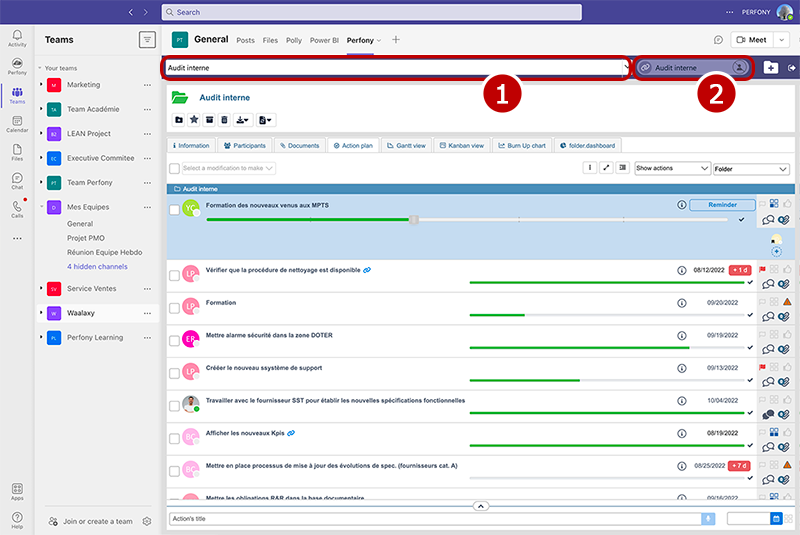
Once the folder is linked, it is also possible to synchronize the users of the channel with the users of the Perfony folder, to be sure not to forget anyone.
This link does not prevent you from browsing the different folders and a simple click on the name of the linked folder immediately displays its contents.
You can link as many Perfony folders and Teams channels as you want!