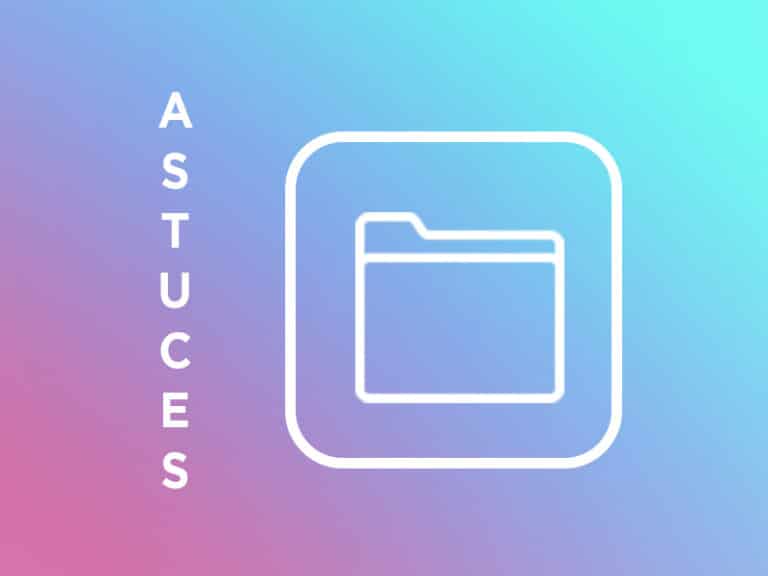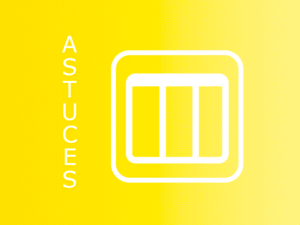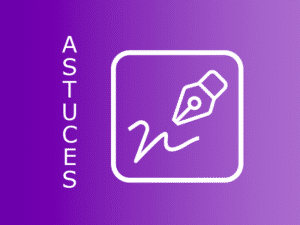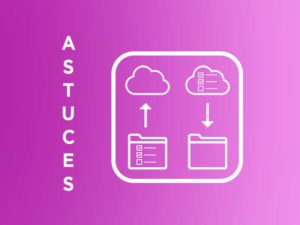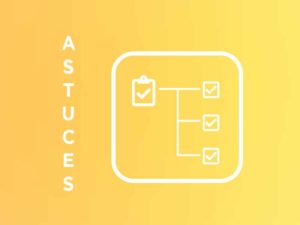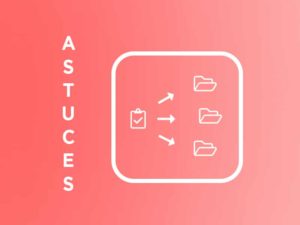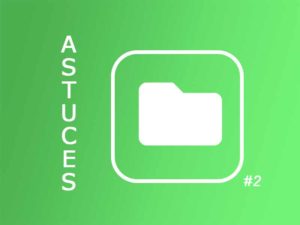Following several calls to support concerning some unfortunate clicks on folders or actions, we realized that many of you did not know that it was possible to recover archived or deleted items. However, Perfony is here to make your life easier! Find out how you can correct these little click errors yourself.
Reopen a closed stock :
Go to the folder where the action was located and open the action plan.


If the action does not appear in the list, it is simply because the filter used hides the closed actions. So you have to open the drop-down menu entitled “display actions” and check the “Closed” box.
Closed actions are added to the list and appear grayed out.
Click on the name of your action to open the details page.

Finally, click on the back arrow at the top right of the window to reopen your action.
It will then appear normally in the list and you will be able to modify it again!

Reopening an archived or deleted folder :
Another similar situation is the reopening of a file, this time one that was deleted or archived by mistake.
As in the previous case, the first step is to change the display of the list of folders to find the one you are looking for.
Go to the “folder” menu on the right, then “search”.
Above the list of folders, the various display filters appear. Open the “Status” drop-down menu, then check “archived” or “deleted” depending on the situation.

Select the folder you are looking for from the list on the left. In our case, it is the “Tests & Validations” folder that has been “archived”. Therefore, the unarchiving icon is the only active one.
In the same way, if the folder had been deleted, the icon allowing to restore it will be displayed.


Reopening a folder does not automatically reopen all actions in that folder, as you probably have many actions that need to remain “closed”. To reopen the desired actions, you will have to use the manipulation explained at the very beginning of this article.