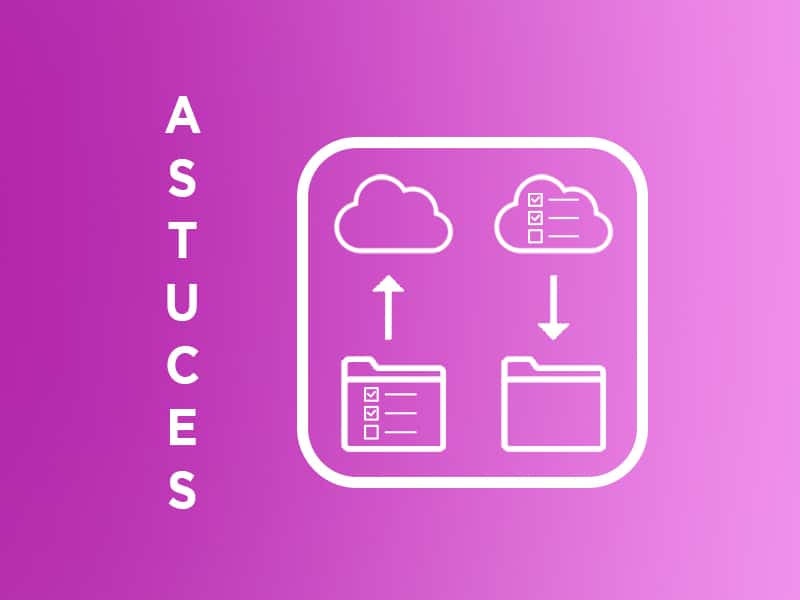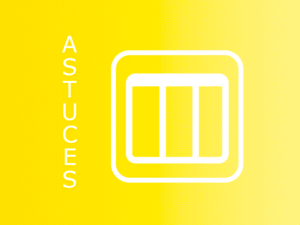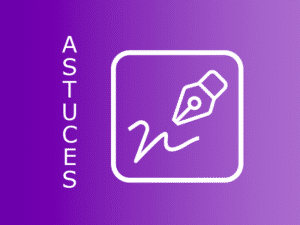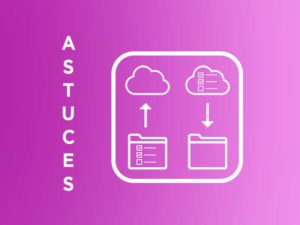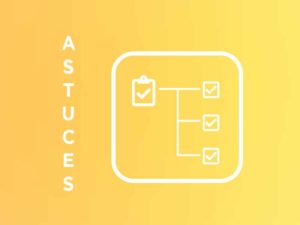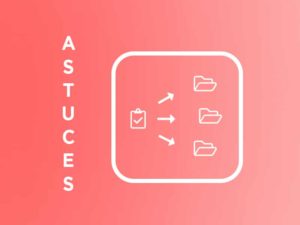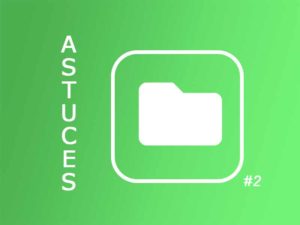Why?
The Action Plan Template Saving Tool allows you to save all the actions in a folder so that you can reuse them in another folder later.
This is a feature that is particularly useful, for example, if you have the same actions to assign in several different entities, such as car dealerships for example.
It is also very practical for files that come up every year and whose action plans are very similar, such as participation in an annual trade show for example, or the organization of a General Assembly etc… You save last year’s action plan, create the file for this year, and import the actions before customizing them. At least we are sure not to forget anything.
How to use it in Perfony?
Start saving a model
In the example below, we will retrieve the action plan from the “Management Committee” folder and import it into the “Operational Committee” folder.
First of all, make sure you have clicked on “my files” symbolized here with a ( 1 ). You now see all the folders you are a member of. Click on the folder from which you want to make your backup. Then click on the 3 vertical points ( 2 ).

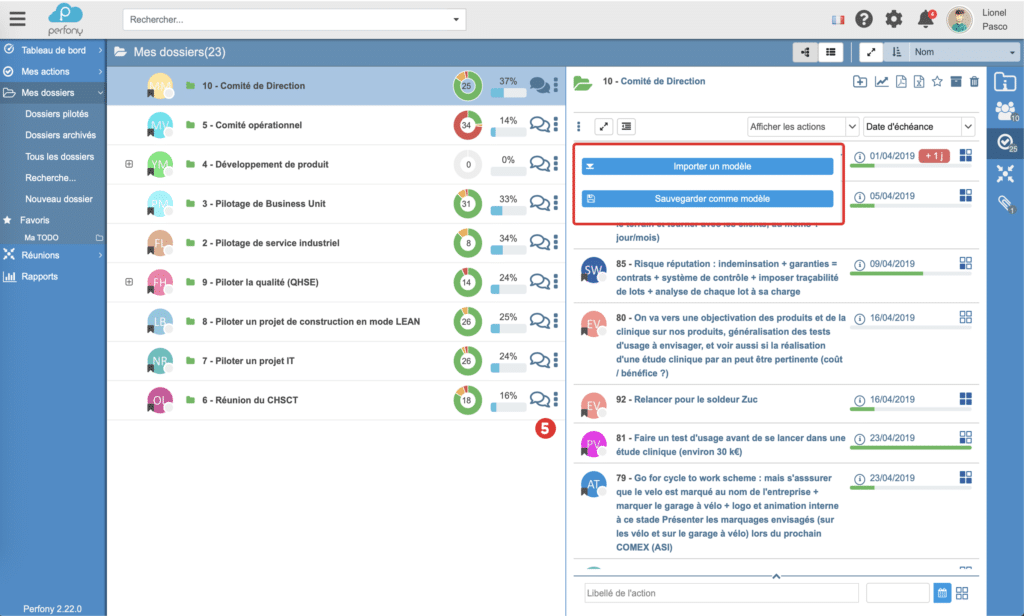
Launch the import of a model
Now that you have saved your model, click on the folder where you want to import the different actions. In our case, the “Operational Committee” folder is selected. A window will open, select the backup with the name you gave it ( 4 ) then click on “Import”.
You can now see that all the actions in the “Management Committee” folder have been imported ( 5 ).
Please note that the shares you import do not have an expiry date, nor do they have managers or participants. It is up to you to define them according to the people who have access to the folder where you have imported your model and your own deadlines.